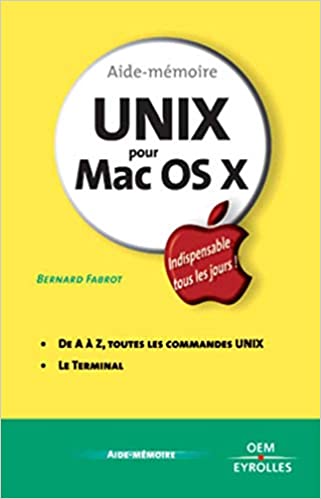Git is a popular version control system that has revolutionized the way programmers work. Git empowers developers to work collaboratively on projects, allowing them to track changes and work on different versions of a file simultaneously. In this blog post, we will explore three essential Git commands you need to know to manage your coding projects effectively. We will cover initializing a Git repository from the command line, adding, committing, and pushing changes using Git commands, and resolving merge conflicts and viewing commit history. These commands are not only useful in version control but also essential skills to enhance your terminal prowess.
Initializing a Git repository from the command line
Before Git, developers used to create folders and files, work on them, and save them without version control systems. Git has made it easy to create repositories, which are dedicated folders for all your project files. To initialize a new Git repository, navigate to the project folder in your terminal, and run ‘git init’. Git will create a hidden folder ‘.git’ within your project folder where it stores all the information about your repository. Now you are ready to start tracking changes using Git.
Adding, committing, and pushing changes using Git commands
Once you have a Git repository, the next step is to start adding files and tracking changes. To add a file to the staging area, you run ‘git add [filename]’. The staging area is where Git groups the changes you want to commit. Once you have added the files you want to commit, you run ‘git commit -m “[Add commit message]”‘. The commit message should be a brief description of the changes you have made. Finally, you push the changes to your remote repository using ‘git push’. The push command sends your changes to the remote repository, allowing others to access them and collaborate with you.
Resolving merge conflicts and viewing commit history
One of the significant advantages of Git is the ability to work on different versions of a file simultaneously. However, this can lead to conflicts when two or more users make changes to the same file. Git provides conflict resolution tools to help you merge changes and resolve conflicts seamlessly. When a conflict occurs, Git marks the file and highlights the conflicting sections. You can then use a merge tool or resolve the conflict manually. To view the history of commits in your repository, use the ‘git log’ command, which displays a list of all the commits with their commit messages and other details.
Conclusion:
In this blog post, we have covered three essential Git commands that every developer should know to manage their projects effectively. Initializing a Git repository, adding, committing, and pushing changes, resolving merge conflicts, and viewing commit history are some of the fundamental skills you need to enhance your coding abilities. Git is a powerful tool that allows you to work collaboratively with other users, track changes, and revert to previous versions of your files quickly. By mastering these Git essentials, you are on your way to becoming a pro in terminal and version control.