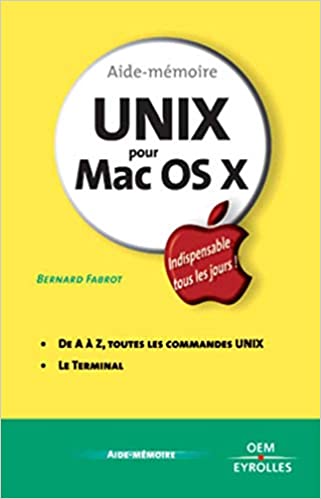If you’re someone who regularly uses the terminal, either for work or personal projects, you know how powerful it can be. However, most of us only scratch the surface when it comes to using the terminal to its full potential. There are a number of advanced techniques and commands that can make you even more productive and efficient. In this blog post, we’ll go over some of the top advanced terminal techniques you should know, including redirecting input and output, using wildcard characters for pattern matching, and combining commands with logical operators.
Redirecting Input and Output Using > and >>
One of the most powerful ways to use the terminal is by redirecting the input and output of commands. Using the > and >> operators allows you to direct the output of a command to a file rather than simply printing it to the terminal. For example, instead of running ls and seeing the contents of a directory printed to the terminal, you could run ls > filename.txt to direct the output to a file.
The > operator overwrites any existing content in the target file, while >> appends to it. This can be especially helpful when working with scripts or automating tasks. By saving command output to a file, you can easily analyze it later or incorporate it into other scripts or programs.
Using Wildcard Characters for Pattern Matching
Another advanced technique to master is using wildcard characters for pattern matching. The * and ? characters are the most common wildcards and allow you to match any number of characters or a single character, respectively. For example, ls *.txt would show you all files in a directory with a .txt extension.
These wildcards can also be used with other command-line tools like find and grep to search for files or lines of text that match specific patterns. Combining wildcard characters with other advanced techniques like regular expressions can make you a true command-line ninja.
Combining Commands with Logical Operators
Whether you’re trying to automate a complex task or just save time, combining multiple commands can be a game-changer. Using logical operators like && and || let you run multiple commands together and dictate how they should interact. For example, running command1 && command2 would run command2 only if command1 completed successfully.
This technique can be incredibly helpful for automating workflows, as you can create complex scripts that rely on a series of commands to complete tasks or compile code.
Navigating the Terminal Like a Pro
Finally, one of the best ways to become an advanced terminal user is by mastering navigation. There are a number of commands and shortcuts that can make moving around the terminal much faster and more efficient. For example, using Ctrl+a and Ctrl+e can quickly jump to the beginning or end of a line.
Additionally, using the tab key can help you autocomplete paths and commands, saving time and avoiding typos. By learning these navigation techniques, you’ll speed up your workflow and become a terminal master in no time.
Conclusion:
By mastering these advanced techniques and commands, you’ll become a much more efficient and effective terminal user. Whether you’re automating tasks, analyzing datasets, or just navigating the terminal, these techniques can take your productivity to the next level. Of course, there’s always more to learn, but by focusing on these core techniques, you’ll be well on your way to becoming an expert terminal user.