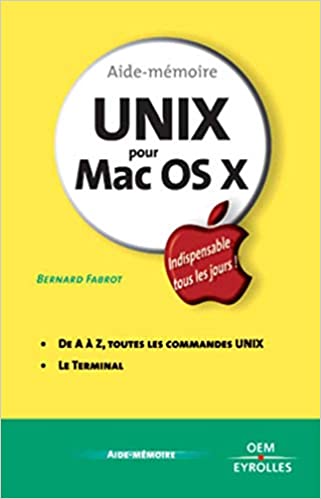For anyone who’s new to running a computer from the command line, Terminal can seem a bit overwhelming at first. However, learning to use Terminal can enhance your computing abilities, since many tasks can be accomplished faster and more efficiently in Terminal. With this beginner’s guide, you’ll learn all the basics of using Terminal on your Mac.
Launching Terminal on macOS:
You’ll find Terminal in the Utilities folder found within Applications, but even easier is to use Spotlight search to find it quickly. Just hit Command + Spacebar, then type in “Terminal” and hit Enter. Up will pop a command line window with the prompt that notes your computer’s name and username.
Basic Terminal commands and their usage:
Once you have a Terminal window open, the first thing to do is to start using some of the basic commands. A command is usually organized around the verb-noun structure like ‘ls’ (stands for “list”) or ‘cd’ (stands for “change directory”). Here are a few basic commands you can enter into your Terminal window:
- ls (the list command): This command will print a list of every file and directory located in the current directory you are in.
- pwd (the print working directory command): This command will print the current directory you are working in.
- cd (the change directory command): This command is used to navigate the file system. For example, if you want to move to the Documents folder, type ‘cd Documents’.
- mkdir (the make directory command): This command will create new directories.
- touch (the create file command): This command will create new files.
Navigating the file system using Terminal:
The terminal is great for navigating the file system on your Mac. The file system can be thought of as a hierarchy of folders (called directories) that contain files and sub-directories. Here are a few useful navigation commands:
- cd . (the current directory command): This command takes you to the parent directory of your current directory.
- cd .. (the parent directory command): This command takes you one level up from your current directory.
- cd / (the root directory command): This command will take you to the root directory of the system.
- ls -a (the list all files command): This command lists all files and directories, including hidden ones.
- tree (the tree command): This command will display the file structure in a tree-like format.
Conclusion:
In conclusion, using Terminal isn’t as difficult as it may seem. With a few basic commands and some understanding of how the file system works, you can navigate and manage files much more easily than using the GUI if you are used to working from the command line. The terminal can be quite powerful, so it’s definitely worth spending some time learning it. By following this guide, you’ll be well on your way to mastering Terminal on your Mac!