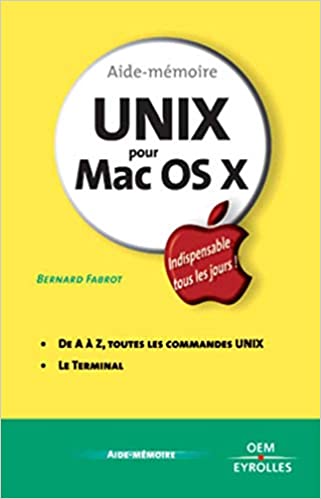Navigating the command line can be somewhat tricky with its countless commands and options. However, there are some tips and tricks you can use to master it. Among these tips are navigating the command history and shortcuts. In this post, we will provide some helpful information about how you can utilize these tools to be more efficient in navigating the command line. Whether you are new to the command line or a seasoned user, this post will be informative and useful.
Arrow keys and shortcuts
One of the most helpful shortcuts when using the command line is the arrow keys. You can use the up and down arrow keys to access previously entered commands. Additionally, you can use the left and right arrow keys to move your cursor within the command line. This is particularly helpful when you need to modify an existing command, rather than retyping the entire command. You can also use the shortcut Ctrl+A to move your cursor to the beginning of the command line and Ctrl+E to move it to the end.
Repeat and modify previous commands
Another way to be more efficient on the command line is by utilizing previous commands. You can use the exclamation mark (!) followed by the number of the command to repeat a previous command. For example, to repeat the last command you entered, you can type “!!”. You can also use “!-n” to repeat the nth command in the command history. Moreover, you can modify previous commands using the caret (^) symbol. This allows you to replace a specific phrase within a previous command. For example, you can quickly and easily change the file name in a previously entered command by using “^old_file_name^new_file_name”.
View and manage command history
The history command is another useful tool for accessing previous commands. This command allows you to view a history of all previously entered commands. By default, the history command shows the last 1000 commands entered in the terminal. You can also specify how many previous commands you would like to see by using “history n”, where “n” is the number of previous commands you want to see. Additionally, you can use the up and down arrow keys to navigate through command history.
Conclusion:
In summary, navigating the command line can be a challenging task that requires knowledge of various tools, including navigating the command history and shortcuts. Arrow keys and keyboard shortcuts, repeating and modifying previous commands, and viewing and managing command history are some of the best ways to become more efficient in navigating the command line. With these tools in your command line toolbelt, you can make the process of using the command line easier and quicker.